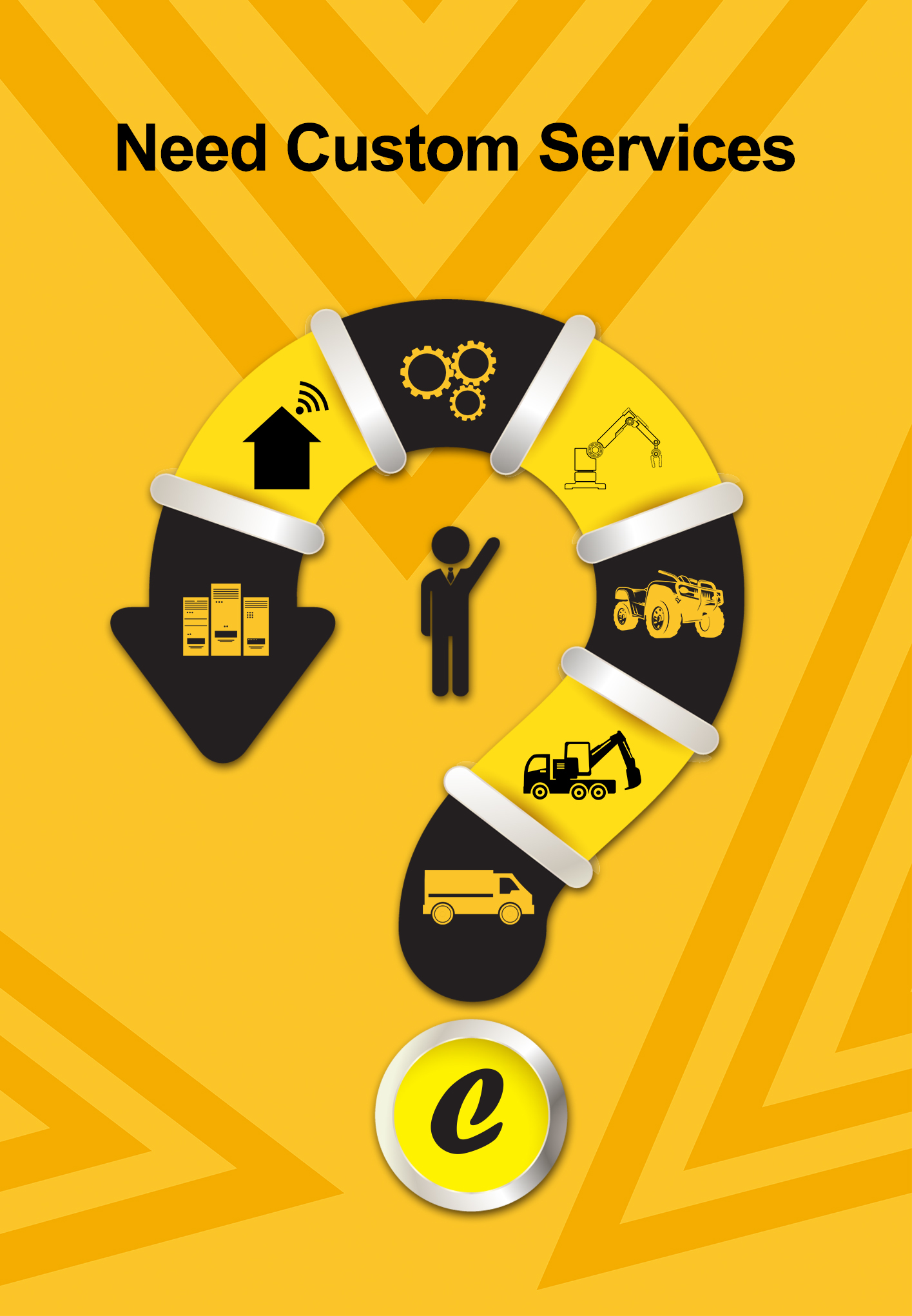Solve the problem that the software MPLAB X has been stuck in the startup window
Date:2020-05-07 19:24:14 Posted by:Xiufang.Ding View:447When using the new version of MPLAB X, both IDE and IPE have been stuck in the startup window after opening. Sometimes they can enter in a few minutes, or they can't enter at all. There are several solutions as follow.
The first method, close the Internet.
Before opening the software or when the stucking appears, close the network connection and the software will enter normally.
The specific steps is: Open the control panel ---> Select the network and sharing center ---> Change the network adapter settings ---> Select the local connection ---> Right click to select disable for close the network connection. When MPLAB x is opening correctly, right click to select enable for reconnection to the network.
The second method, setting up the firewall of computer.
In firewall settings, prevent MPLAB x from accessing the network.
The specific steps is: Open the control panel ---> Select the windows firewall ---> Select advanced settings ---> Pop up the advanced security of firewall window ---> Right click on outbound rule and select the new rule ---> Pop up the new outbound rule wizard ---> Select program ---> Click Next ---> Select this program path ---> Browse and select MPLAB x ide / ipe.exe file (default path: C:program files (x86)microchipmplabxv5.25MPLABplatformbin MPLAB x ide.exe or ipe. exe) ---> Click Next ---> Select prevent connection ---> Click Next ---> Select the all rule ---> Click Next ---> Enter the rule name in the name, such as disable MPLAB IDE / IPE ---> Click finish.
BACKLogin
Enter your email address and password